Can y'all believe it's Friday!! And that's the start of the Weekend !!!!!
You know, I've had many people telling me...."I left you a comment on your blog but it isn't showing up!"
 I was as befuddled as you! What's up with that?
I was as befuddled as you! What's up with that?
That got me to doing some research on this. It seems it is an issue with enabling "third-party cookies" Sounds yummy doesn't it. Cookies? Yes but not that kind.
So many of you, myself included, have blocked "Popup"!
The comment box that I have as do many other bloggers is "embedded". So if it weren't for these "third-party" cookies you would have to allow "Popups" on your computer in order to leave comments.
Today, I'm going to try and tell you how to allow those "third-party" cookies so you can leave your comments on my blog as well as other blogs!
Here goes!
Scroll down to this box and you see where it says "Comment" (right now this screen still probably shows "No Comment") Click and it will take you to the next page.
#1
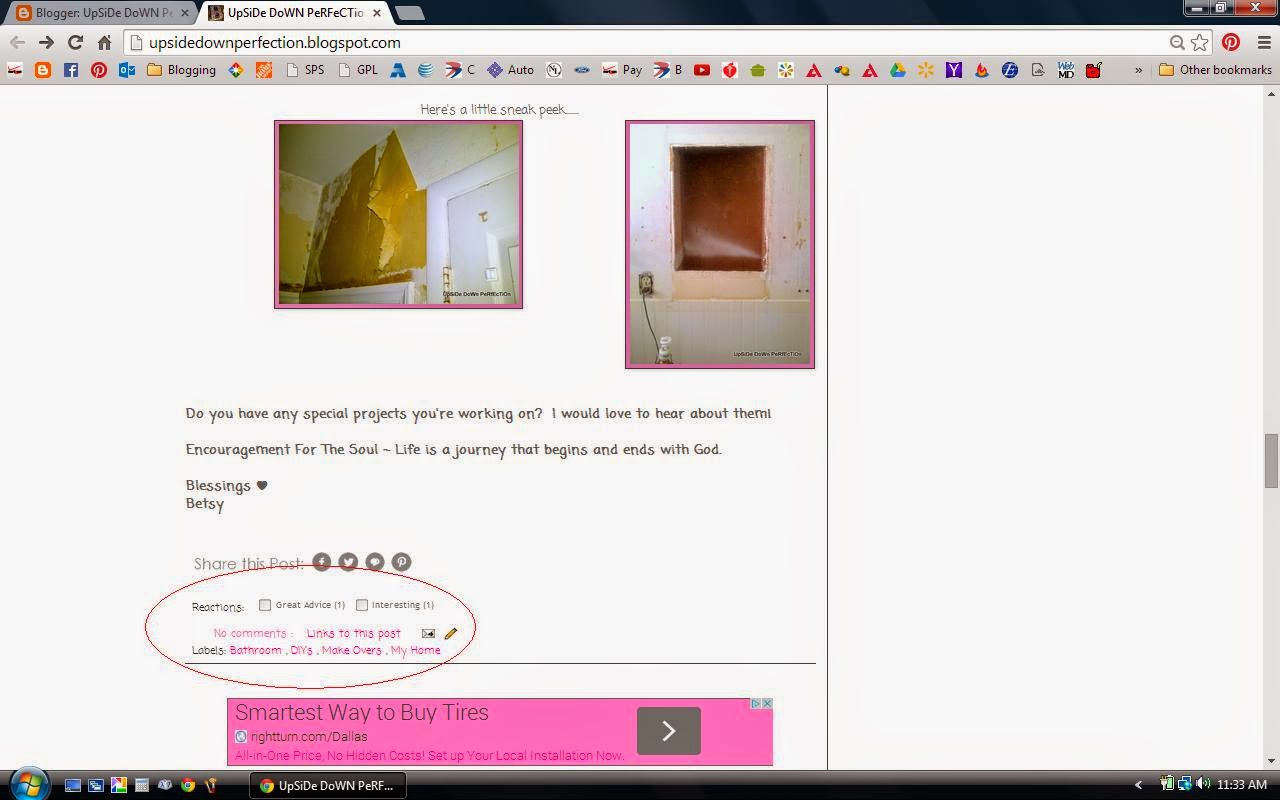
Then you will see this screen
#2
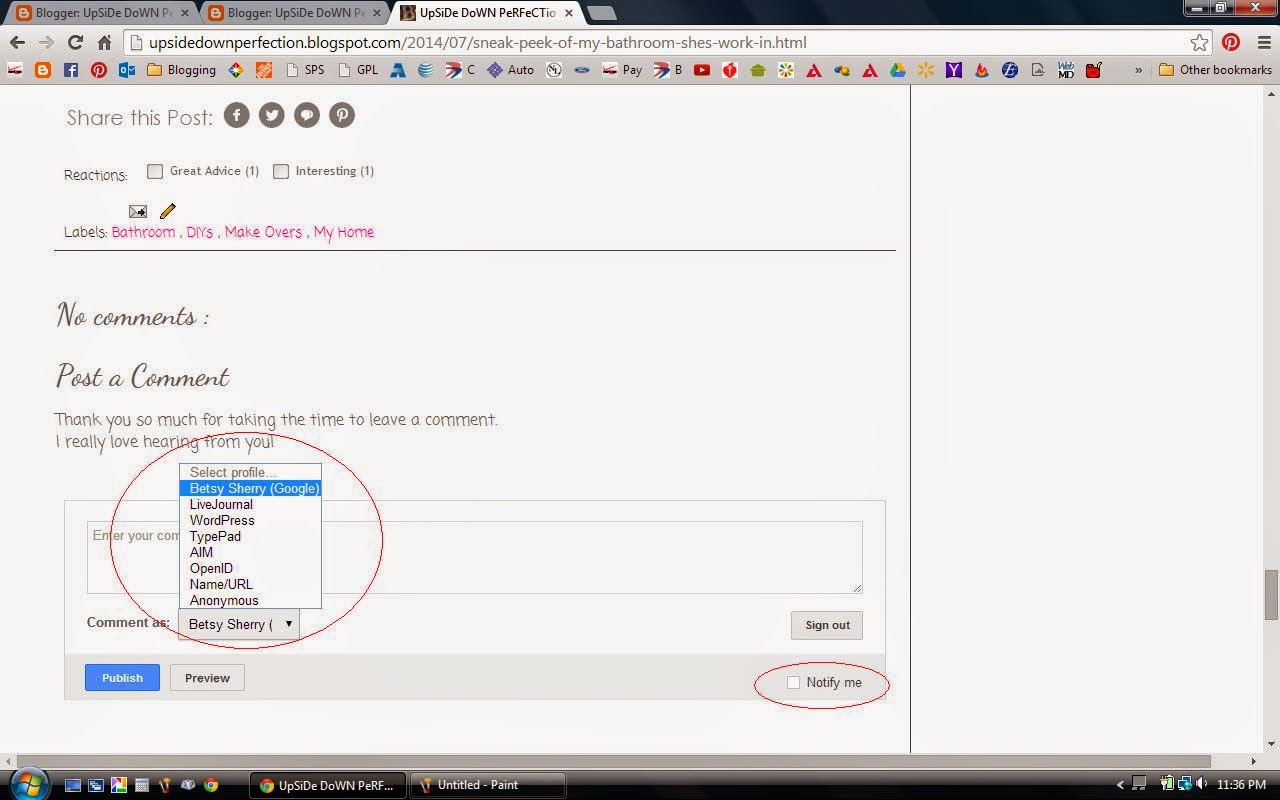
Here's how I did that...
Sign into your Google Account
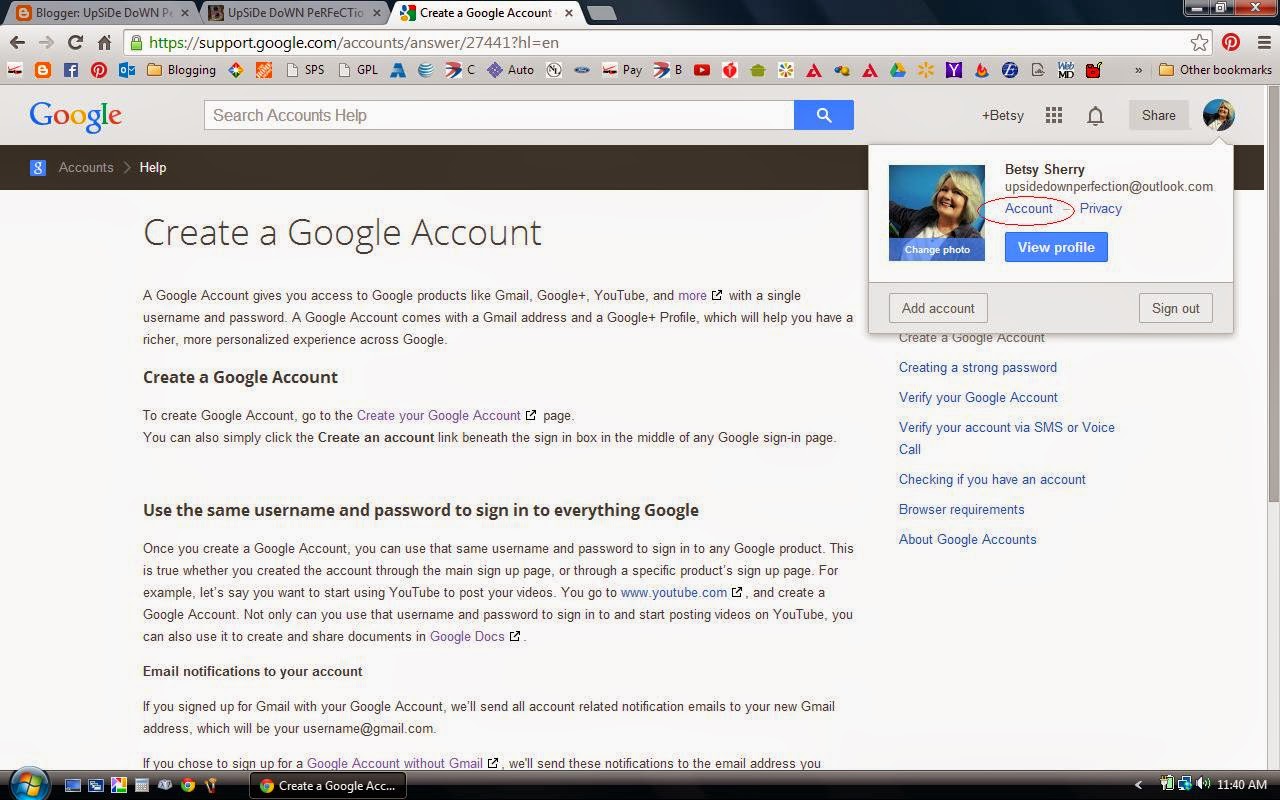
Click on settings
Click on add email
#6
You know, I've had many people telling me...."I left you a comment on your blog but it isn't showing up!"
That got me to doing some research on this. It seems it is an issue with enabling "third-party cookies" Sounds yummy doesn't it. Cookies? Yes but not that kind.
So many of you, myself included, have blocked "Popup"!
The comment box that I have as do many other bloggers is "embedded". So if it weren't for these "third-party" cookies you would have to allow "Popups" on your computer in order to leave comments.
Today, I'm going to try and tell you how to allow those "third-party" cookies so you can leave your comments on my blog as well as other blogs!
Here goes!
Scroll down to this box and you see where it says "Comment" (right now this screen still probably shows "No Comment") Click and it will take you to the next page.
#1
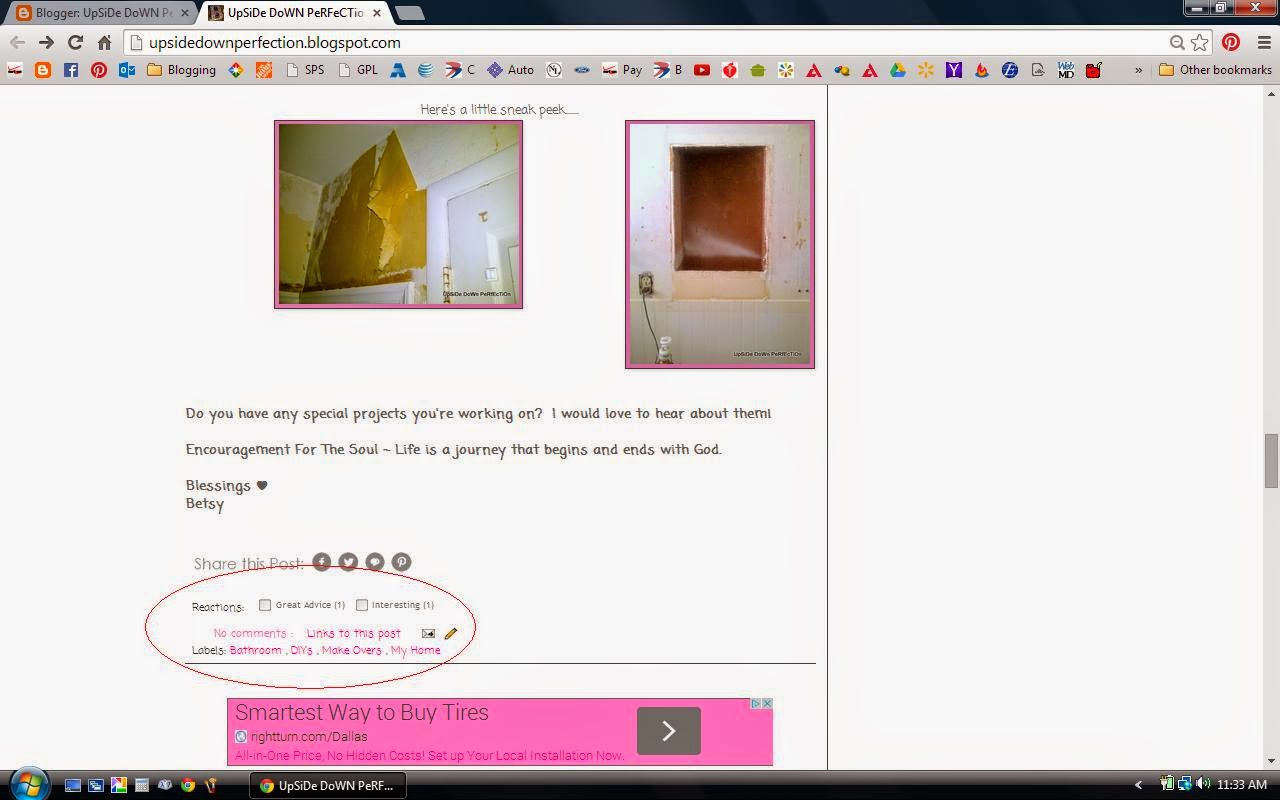
Then you will see this screen
#2
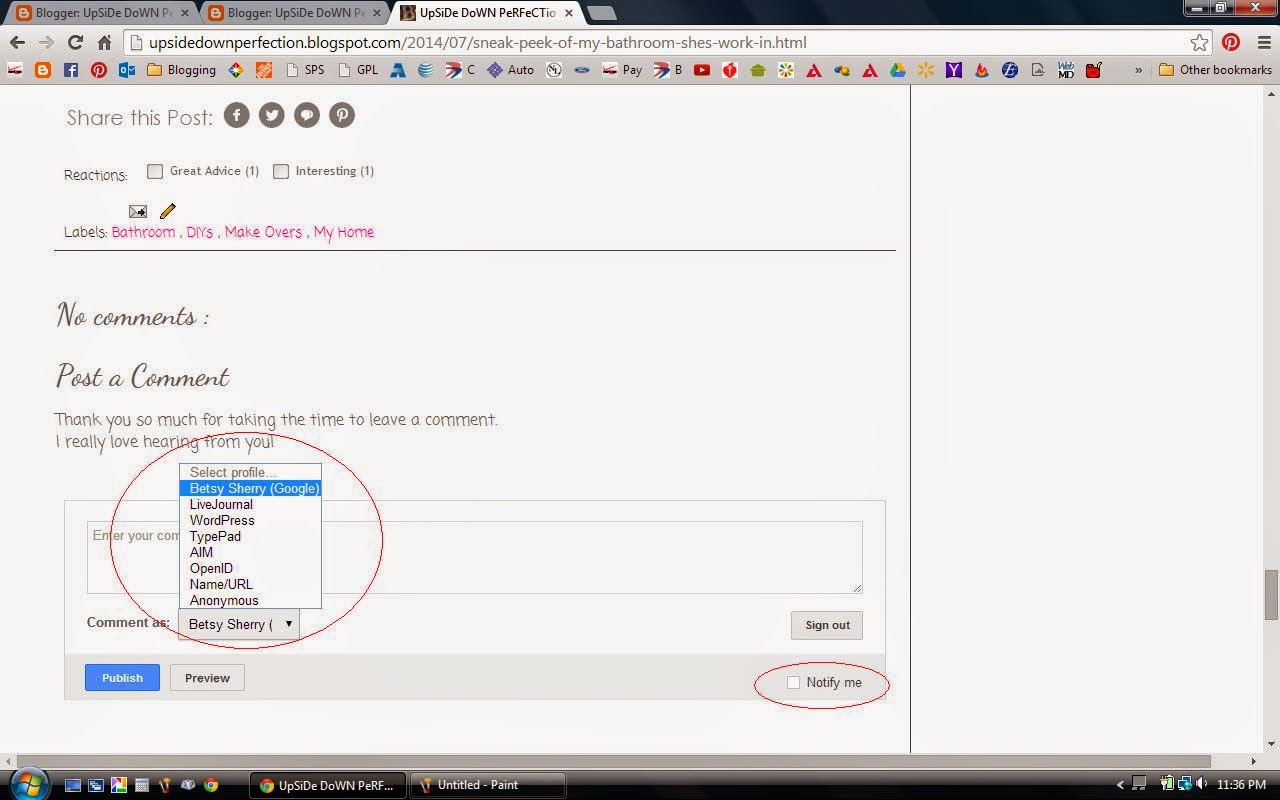
Click on the "Comment As". You can see you have a choice to make. If you have a YouTube Account you already have a Google Account, but you will need to sign into it before you can make this choice.
These are the 7 ways and what they are.
- Yourself (Easy Peasy! you have to have a "Google Account")
- Live Journal (an online social network community)
- WordPress(another blogging avenue)
- TypePad(another blogging avenue)
- AIM(a communication tool)
- OpenID(an add-on that allows you to stay signed in on websites)
- Name/URL (your website)
- Anonymous(no name) MY LEAST FAVORITE BECAUSE I WANT TO KNOW YOU!
Go to your search engine and type in Google Account, click on "Open Account" and open an account.
#3
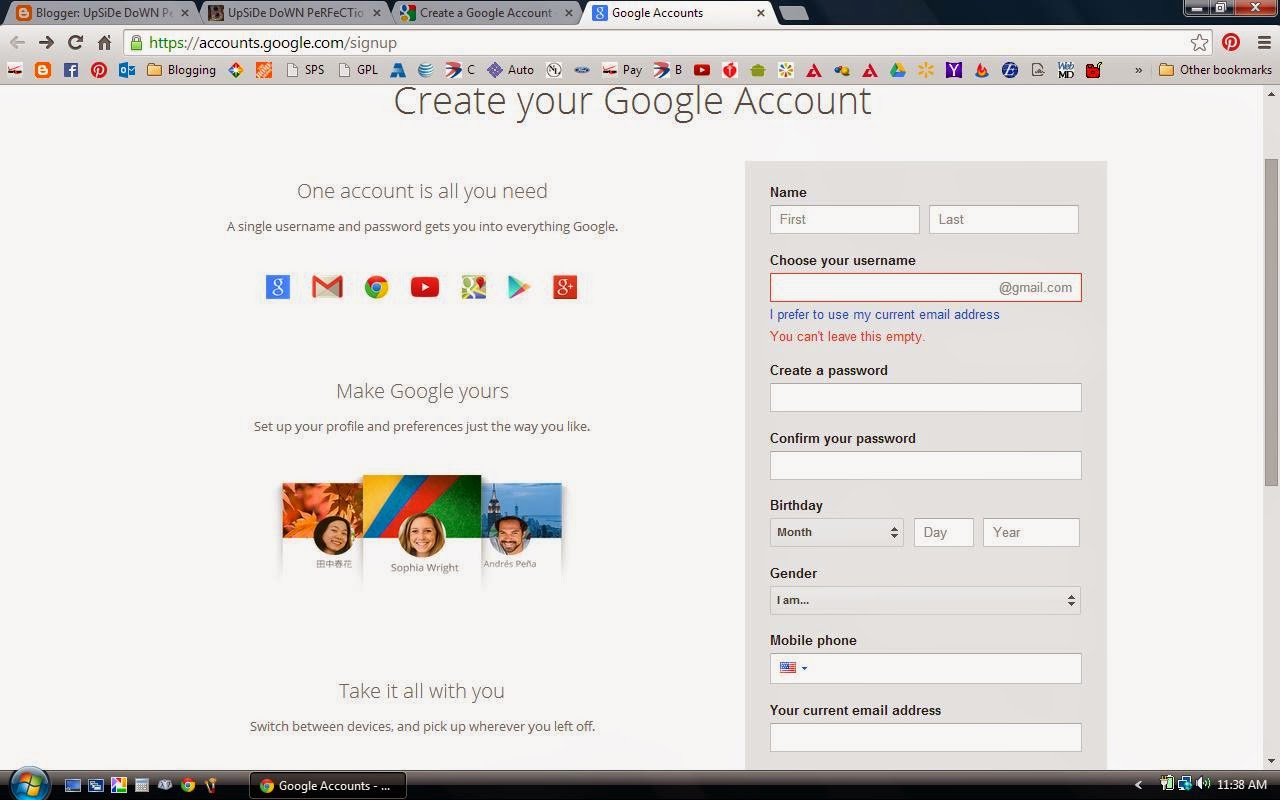
When you open a Google Account you will automatically get a GMAIL account. *This is where I would leave my reply to any comment or questions you might have. In Screen #2 you will see a small red circle around the words "NOTIFY ME" be sure to check the box. That will allow me to reply to your comment in your email.
Now if you're like me, I don't like to have a bunch of email accounts to keep up with. So I went in and changed my email to my account with MSN after my Google Account was verified.
#3
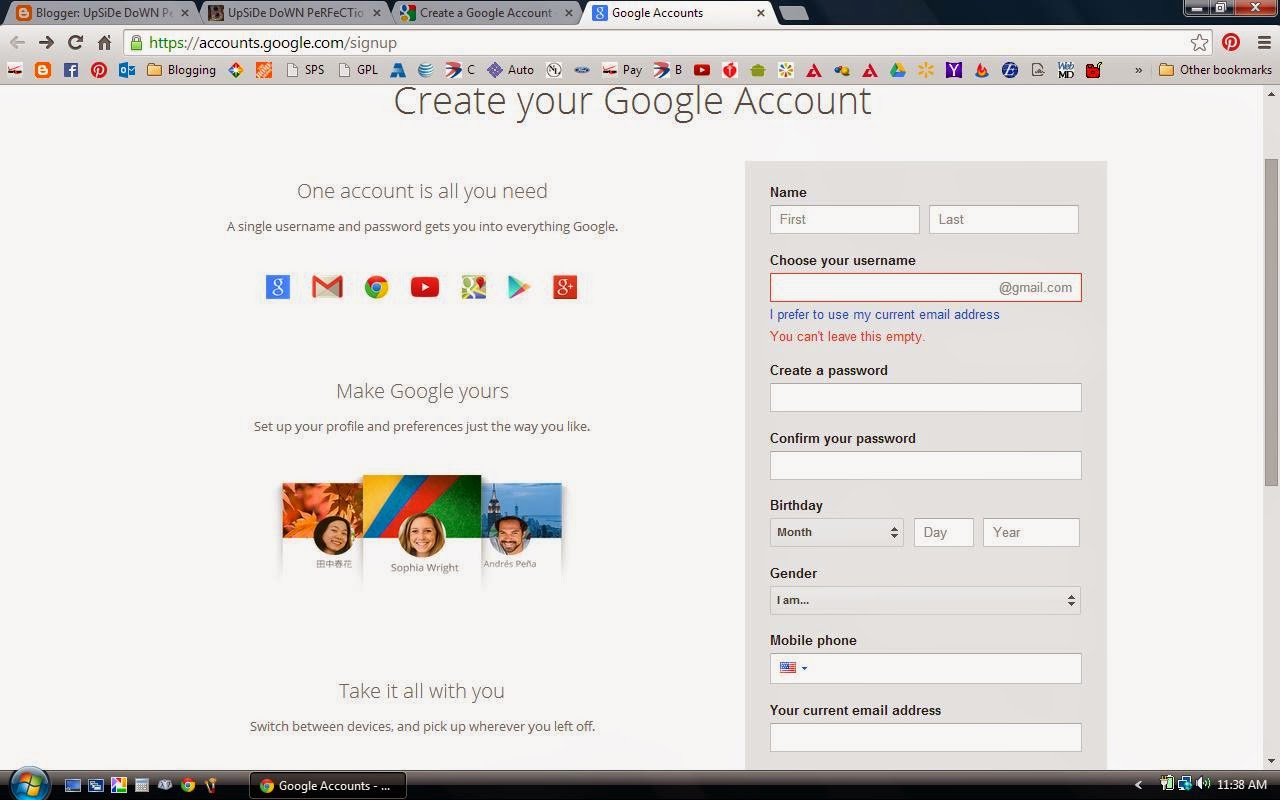
Now if you're like me, I don't like to have a bunch of email accounts to keep up with. So I went in and changed my email to my account with MSN after my Google Account was verified.
Here's how I did that...
#4
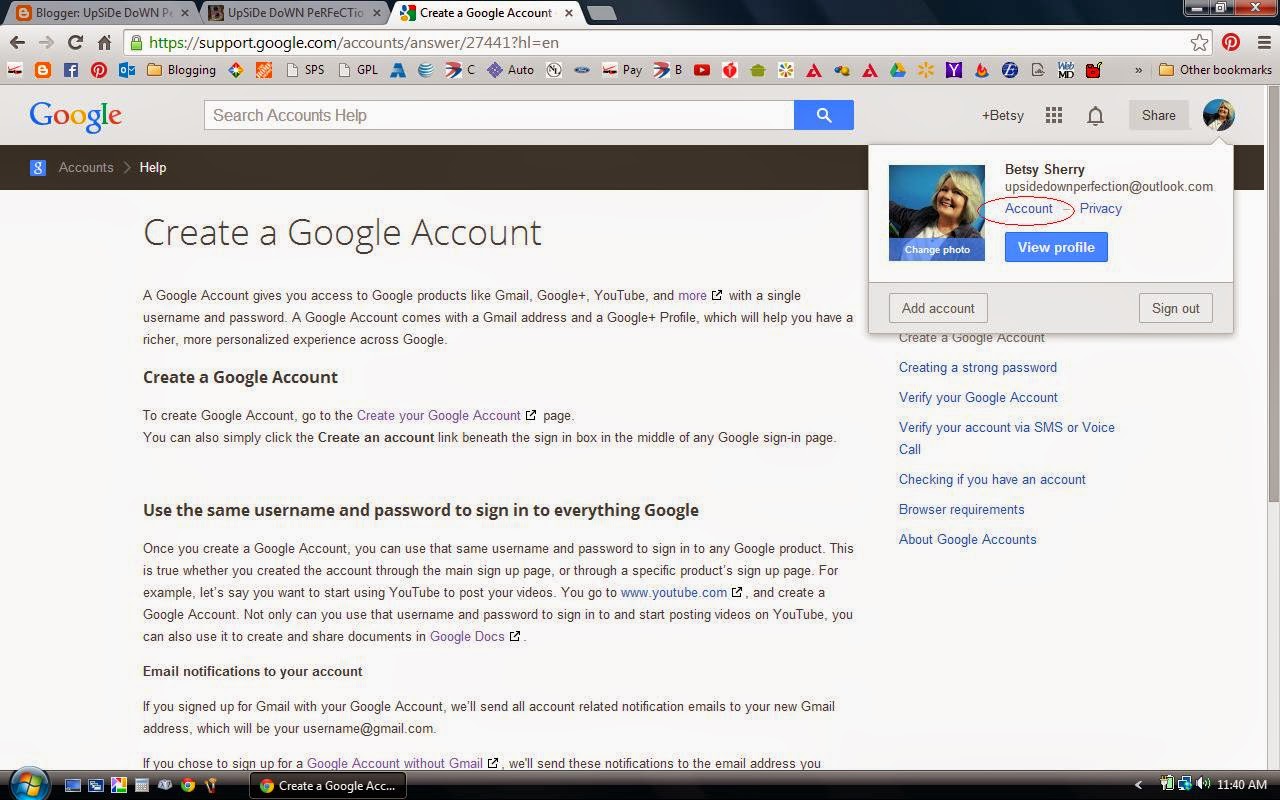
- Click on your profile picture if you have one. It may just be a blank face? Not sure it's been so long ago.
- Then click on Account
Click on add email
#6
Here's a hint!!! If you aren't already signed into your Google Account do so before you get ready to leave a comment and then it will already have your name chosen on the comment section. This just makes it easier for you.
So there you have it! Easy right? So I'll be waiting to hear from you now since we've gotten that all cleared up!
Encouragement For The Soul ~ Faith is choosing to believe with our hearts, and not with our eyes.
Blessings ♥
Betsy
Encouragement For The Soul ~ Faith is choosing to believe with our hearts, and not with our eyes.
Blessings ♥
Betsy




No comments :
Post a Comment
Thank you so much for taking the time to leave a comment.
I really love hearing from you!